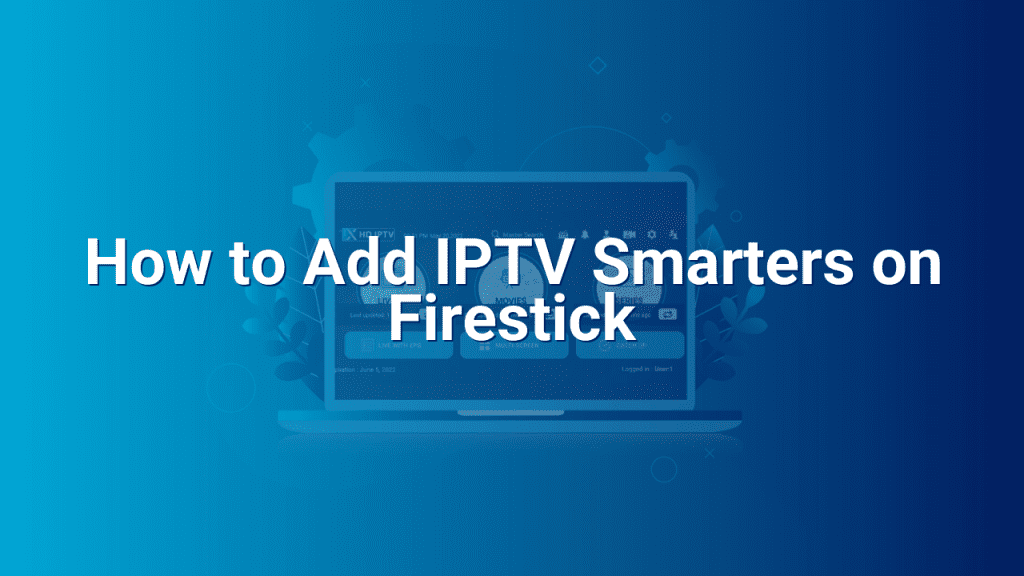How to Add IPTV Smarters on Firestick
Welcome to our comprehensive guide on adding IPTV Smarters on Firestick! IPTV Smarters is a popular application that allows you to stream live TV channels and on-demand content on various devices. With its user-friendly interface and extensive features, IPTV Smarters has gained immense popularity among IPTV enthusiasts. In this blog post, we will walk you through the simple steps to install and set up IPTV Smarters on your Firestick device. So, let’s dive in!
Step 1: Enable App Installation from Unknown Sources
To install IPTV Smarters on your Firestick, you need to enable the option to install apps from unknown sources. Follow these steps:
- 1. Go to your Firestick home screen and select “Settings” from the top menu.
- 2. Scroll right and click on “Device” or “My Fire TV,” depending on your Firestick version.
- 3. Choose “Developer options.”
- 4. Enable “Apps from Unknown Sources” by selecting the toggle button.
- 5. A warning message may appear; click on “Turn On” to proceed.
Step 2: Install Downloader App
Next, you need to install the Downloader app, which will facilitate the installation of IPTV Smarters. Follow these steps:
- 1. Return to the Firestick home screen and select the magnifying glass icon (Search) at the top left corner.
- 2. Type “Downloader” using the on-screen keyboard.
- 3. Select the “Downloader” app from the search results.
- 4. Click “Download” or “Get” to install the app on your Firestick.
Step 3: Download and Install IPTV Smarters
Now that you have the Downloader app on your Firestick, follow these steps to download and install IPTV Smarters:
- 1. Open the Downloader app you just installed.
- 2. In the URL field, enter the download link for IPTV Smarters. You can find the official download link on the IPTV Smarters website.
- 3. Click “Go” to start the download.
- 4. Once the download completes, the installation prompt will appear. Click on “Install” to proceed.
- 5. After the installation is complete, click “Done” or “Open” to open IPTV Smarters.
Step 4: Launch IPTV Smarters and Configure Settings
Now that you have successfully installed IPTV Smarters, it’s time to launch the app and configure settings to enjoy your IPTV service. Follow these steps:
- 1. Return to the Firestick home screen and select “Apps.”
- 2. Scroll down to find the IPTV Smarters app and click on it to launch.
- 3. When prompted, select “Accept” to agree to the terms and conditions.
- 4. On the login screen, choose your preferred login method (username/password, Xtream Codes API, etc.) and enter your credentials.
- 5. Once logged in, you can start exploring the extensive features and settings within IPTV Smarters.
That’s it! You have successfully added IPTV Smarters on your Firestick device. Now you can enjoy your favorite live TV channels and on-demand content. Feel free to explore the app and customize settings according to your preferences. Happy streaming!