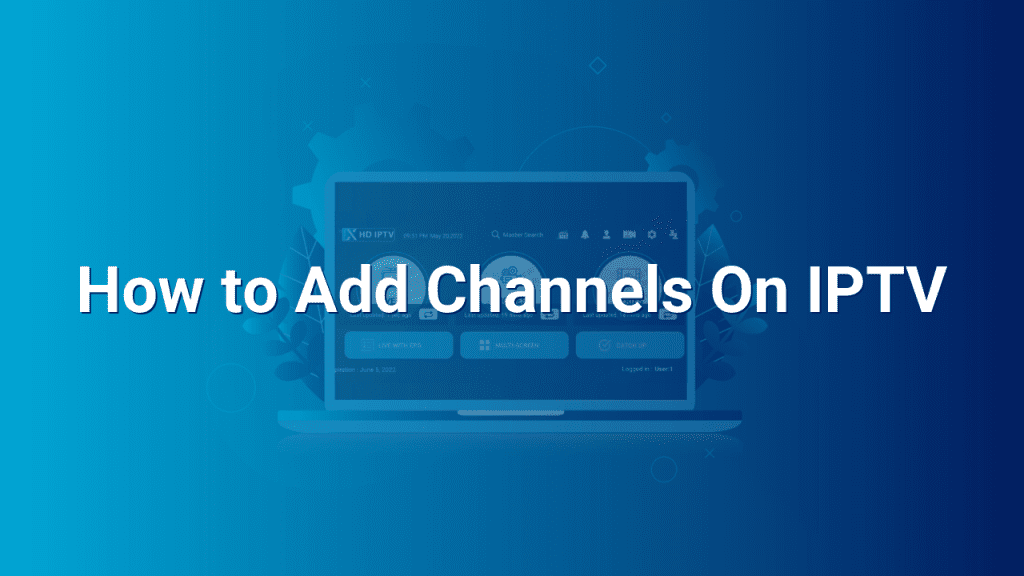How to Add Channels on IPTV: A Step-by-Step Guide
Welcome to our IPTV blog, where we strive to provide you with helpful tips and tutorials to enhance your IPTV viewing experience. One of the key aspects of IPTV is the ability to add channels according to your preferences. In this blog post, we will guide you through the process of adding channels on your IPTV device, ensuring you never miss out on your favorite shows and content.
Step 1: Determine Your IPTV Subscription Type
Before adding channels on your IPTV, it is essential to determine the type of IPTV subscription you have. Subscription types include M3U, MAG, Enigma, and many others. Each subscription type will have its own specific process for adding channels.
Step 2: Gather Channel URLs or M3U File
To add channels on IPTV, you will need to obtain the channel URLs or an M3U file. These URLs typically come in various formats, such as HTTP, RTSP, or RTMP. You can find these URLs from various sources like IPTV providers, forums, or even by searching online. Alternately, some providers offer M3U files that can be downloaded directly.
Step 3: Install and Open Your IPTV Player
Once you have the channel URLs or M3U file at hand, it’s time to install an IPTV player. There are numerous IPTV player applications available, both free and paid, for various devices such as smartphones, smart TVs, and computers. Select a suitable IPTV player based on your device’s operating system and install it.
Step 4: Add Channels to Your IPTV Playlist
After successfully installing the IPTV player, open it and navigate to the playlist or settings section. Here, you will find options to add channels to your IPTV playlist. Depending on your IPTV player, you can either directly input the channel URLs or import the M3U file you obtained in step 2.
If your IPTV player allows direct input of channel URLs, simply copy and paste the URLs one at a time. Conversely, if it supports M3U file import, browse through your device files, select the M3U file, and upload it to the player.
Step 5: Organize and Customize Your Channels
Now that you have added channels to your IPTV playlist, you can organize them as per your preference. Most IPTV players enable you to create separate folders, categories, or groups. Categorizing your channels into groups like sports, entertainment, news, etc., offers convenience and easy access.
Additionally, you can customize various aspects of your channels within the IPTV player. This may include features like renaming channels, setting favorite channels, adding channel logos, and more. Take some time to explore the customization options and personalize your IPTV experience.
Step 6: Update and Refresh Your Playlist
Once you have added channels, organized them, and made customizations, it is crucial to update and refresh your playlist. This ensures that any changes or updates made by the channel providers are reflected accurately in your IPTV player. Regularly updating your playlist guarantees access to the latest content and uninterrupted streaming experience.
Step 7: Enjoy Your Newly Added Channels
You are now all set to enjoy your favorite content on the newly added channels. Open your IPTV player, navigate to your organized playlist, and browse through the channels effortlessly. Stream movies, shows, sports events, and much more with ease using your IPTV subscription.
We hope this step-by-step guide has been helpful to you. By following these instructions, adding channels to your IPTV should be a breeze. For further assistance or additional IPTV tips and tricks, feel free to explore our blog further or contact our support team. Happy IPTV streaming!